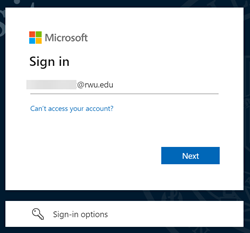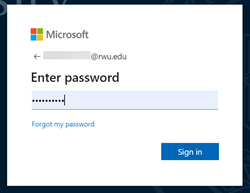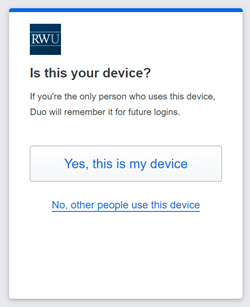Off-Campus Access to Digital Resources
Off-campus access to the Law Library's digital resources is available to Roger Williams University School of Law faculty, students, and staff using the links from Law Library's Digital Resources page and WebCatalog.
Sign On Access Method
Roger Williams University is in the process of implementing a new method of authenticating access for members of the University and Law School community. The new method uses the community members' University issued Microsoft accounts. If you see a reference to “Azure,” that is the name of the program used. The purpose is to provide increased security for University accounts and resources.
In the Law Library, this new login method will impact how you access Digital Resources from off-campus and how to register for library instructional sessions and other library events.
Students
- RWU Law students first need to setup their University issued Microsoft account using their @students.rwu.edu email address.
- This account provides authentication for access to University resources, including the Law Library’s Digital Resources.
- The default for notifications is your phone number. When setting up the Microsoft account for the first time, the password is your RWU default password.
- Once your account is established, click on the desired resource. The following prompt to “Pick an account” will appear. Be careful to select the @students.rwu.edu account.
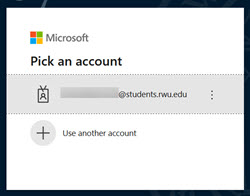
- At the next prompt, enter your password.
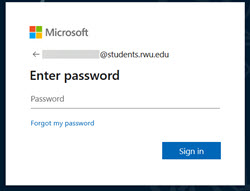
- The following prompt will provide the options to verify your account.
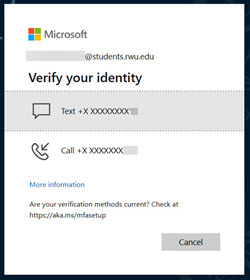
- At the “Enter code” prompt, there is the option to select “Don’t ask again for 30 days.” DO NOT use this option on a public computer.
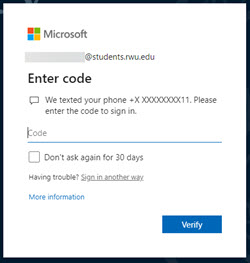
- The final prompt before being directed to the appropriate resource provides the opportunity to “Stay signed in” to reduce the number of times the sign in prompt appears. Again, DO NOT use this option on a public computer.
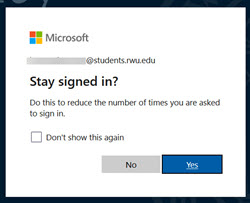
Faculty/Staff
Authenticate with the same credentials used to access RWU email, RWU OneDrive and the associated web-based versions of Word, Excel, etc.
- Click on the desired resource from the library's Digital Resources list.
- The following “Sign in” prompt will appear. Enter your University email address.
- At the next prompt, enter your password.
- You will receive a prompt from the authentication app (Duo) to confirm your identity.
- Click "Approve" in the Duo app.
- The next prompt asks you "Is this your device?".
- DO NOT answer "Yes" to this option on a public computer.
- The final prompt before being directed to the appropriate resource provides the opportunity to “Stay signed in” to reduce the number of times the sign in prompt appears. Again, DO NOT use this option on a public computer.
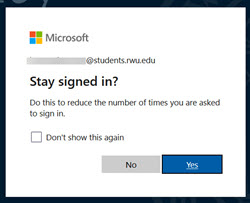
If you encounter any difficulties accessing the Law Library's Digital Resources, please contact us at LawLibraryHelp@rwu.edu.